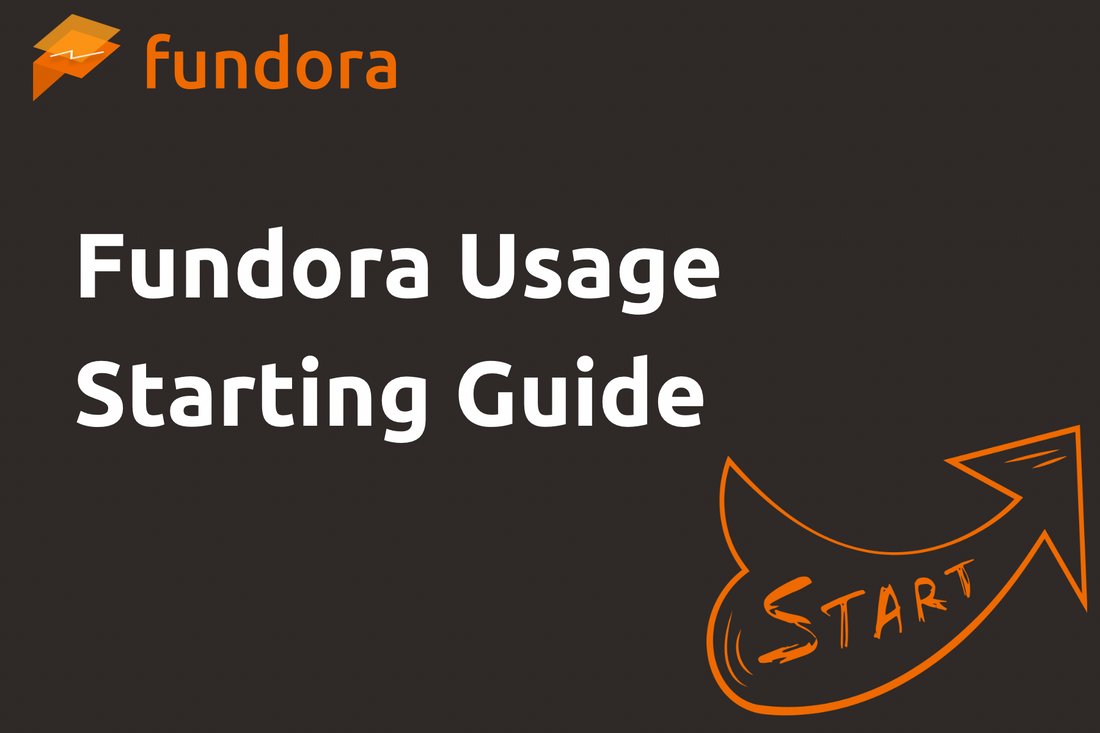
Fundora Usage Starting Guide
Share
Fundora Usage Starting Guide
Table of Contents
1. Introduction
This guide is a starting guide for using Fundora. If you use it for the first time, you will be able to set up and start trading smoothly.
Also, if you experience problems logging in, please contact Customer Support directly below.
2. Login Procedure
2-1. Dashboard
Step 1: Access the Login Page
You can access the login page via the following URL:
https://dashboard.fundora-trading.com/en/dashboard
Once accessed, the following login page will be displayed.

Step 2: Enter Your Email Address and Password
- "Email Address" input field: Enter the email address you used when purchasing your Fundora plan.
- "Password" input field: Please enter the password you set via the "Set your password here" link included in the email sent to the email address you registered when purchasing a Fundora plan.

After entering your email address and password, click the login button to proceed to the dashboard.
Step 3: Login Complete
Once the account selection screen on the dashboard appears, login is complete.
Step 4: Access Your Account
Click on any account displayed under "Select Account" to open the Home screen and view the details of the selected account.
2-2. Trading Platform【cTrader】

Step 1: Confirm and Set Up Your cTrader Login Information
Check the image provided in the email you received after purchasing your Fundora plan.
Click the "Login" button to navigate to the password setup page for cTrader. On this page, create your own password.
Important Note on Password Management
The password you set is required for logging into cTrader. Please take precautions to prevent unauthorized use, loss, or leakage to third parties.
Step 2: Download the Application or Software

Download the appropriate version according to your device and environment from the following link:
After downloading and proceeding to the corresponding screen (which may vary depending on your device), enter the following details:
- "Email Address" or "cTrader ID" input field: Refer to the email received upon plan purchase for this information.
- "Password" input field: Enter the password you set in Step 1.
Click the "Login" button to start trading. This completes the procedure to start trading with the Fundora plan.
3. Dashboard Feature Guide
3-1. Home

The Home screen serves as the central page for dashboard operations and information. You can use it to review your trading status and revise strategies based on your account.
Trade Summary Overview
The trade summary displays up to your three most recent trades. You can check key details such as profit/loss, lot size, and the date and time of each trade.
Check Account Overview

At the top right, you can view a summary of the following basic information:
- Account Status (Pass/Fail)
- Start Date
- Plan Name
- Platform in Use
- Current Challenge Phase
- Profit Split Ratio (Percentage you can receive as payout)
Check Challenge Progress

At the bottom of the transaction summary, you will see a numerical and graphical representation of how the challenge has been achieved. You can check the current progress against target profit or allowable loss. The difference to the profit target for each challenge phase is also displayed.
Check Trading Graphs
In the trading graph section, the following data trends are displayed:
- Equity
- Account Balance
- Daily/Overall Loss
- Target Profit
This helps you evaluate trading performance and drawdown trends.
Check Statistics

On the right side of the screen, statistics calculated from past trade results are displayed:
- Average Profit, Average Loss
- Win Ratio
- Risk Reward Ratio
- Total Number of Trades
- Average Lot
- Minimum Number of Trading Days
These figures can be used to reflect on your own trading tendencies.
Customize Layout

At the bottom of the screen, each section of the Home screen can be rearranged using the "Edit Layout" feature with drag-and-drop. You can move frequently viewed sections to the top and place reference sections below, customizing the layout to your viewing preference.
3-2. Trade History
In the trade history screen, you can review detailed information about your past trades.
Select Displayed Account
Select the account you want to view from the top of the screen.
Set Trade History Filters
Use the buttons at the top right to choose the type of history to display:
- Open positions only
- Closed positions only
- All trades
You can also narrow the timeframe to options such as "Last 1 Week" or "1 Month."
Check Trade Details
Each displayed trade includes the following information:
- Trade ID
- Symbol
- Order Type (BUY / SELL)
- Lot Size
- Open / Close Price
- Holding Time
- Profit/Loss (Realized and Current)
The Holding Time is displayed. This makes it easier to look back on whether you have held positions too long or too short.
3-3. Reward Payment

The system is currently undergoing maintenance and is temporarily unavailable. Customers eligible for reward payments are being contacted individually by our team. Once the adjustments are complete, we will provide an update through this article and on X (formerly Twitter).
3-4. Profile
On the profile screen, registered information about the user can be viewed.
Check Order History
You can check the history of your past challenge purchases at a glance. Information such as order number, order date, account type (plan name), price, and coupon used for the purchase will be displayed.
4. FAQ / Troubleshooting
- Dashboard -
1. If you forget your password
Click "Forgot Password?" on the login page and follow the on-screen instructions to reset it.
2. If you do not receive the two-factor authentication code
Check your spam folder.
3. If your account is locked
Multiple incorrect login attempts may result in your account being locked, please wait for a while before trying again, or contact Fundora Customer Support.
- cTrader -
1. If you forget your password
Click "Forgot Password?" on the login page and follow the on-screen instructions to reset it.
2. If the application does not launch
Check for application updates or try reinstalling the application.
Notes on Email Registration
Even if you try to change the registered email address of cTrader later, there are several cases where you cannot complete the procedure because you cannot receive the authentication email from cTrader. When registering or setting an email address, please make sure to use an email address that can be received.
Direct Inquiries
Fundora Customer Support
- Email: support@fundora-trading.com
- Service Hours: 24/7, 365 days a year
Frequently Asked Questions (FAQ)
- Fundora FAQ Page: https://international.fundora-trading.com/pages/faq
If the issues persist despite following the steps in this guide, please contact Fundora Customer Support for further assistance.
